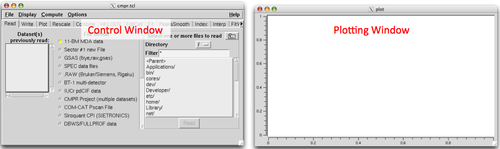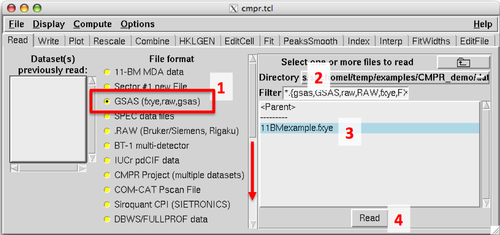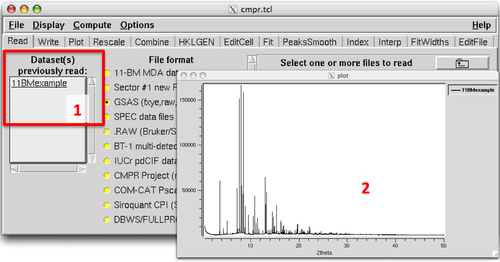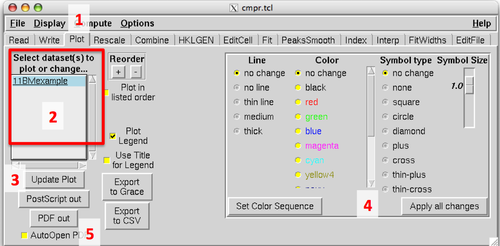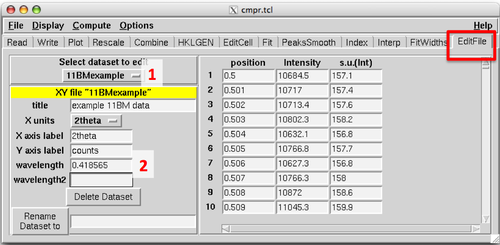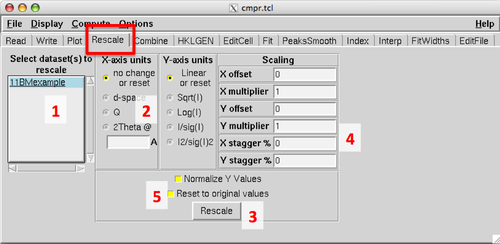Difference between revisions of "CMPR"
| Line 65: | Line 65: | ||
On the ''Rescale'' tab of the '''Control''' window one can change the X and/or Y scale units for selected file(s). | On the ''Rescale'' tab of the '''Control''' window one can change the X and/or Y scale units for selected file(s). | ||
In addition to the "as collected" units, the X-axis for a dataset can be re-plotted in units of d-spacing, [http://11bm.xor.aps.anl.gov/faq.html#Q11 Q], or 2theta at different wavelength. Select the target file(s) (1), desired X-Units (2), then click "Rescale" (3). | In addition to the "as collected" units, the X-axis for a dataset can be re-plotted in units of d-spacing, [http://11bm.xor.aps.anl.gov/faq.html#Q11 Q], or 2theta at different wavelength. Select the target file(s) (1), desired X-Units (2), then click "Rescale" (3). This conversion requires a wavelength in the 'EditFile' tab (see above), if no wavelength is found CMPR will prompt the users to enter a wavelength value. | ||
The Y-axis units or scaling can similarly be modified. Use "X-stagger %" and "Y-stagger %" (4) to quickly create waterfall-style stacked plots for multiple datasets. | The Y-axis units or scaling can similarly be modified. Use "X-stagger %" and "Y-stagger %" (4) to quickly create waterfall-style stacked plots for multiple datasets. | ||
Multiple files can easily be intensity normalized (to I = 1000), or quickly remove all applied rescaling changes (5). The later is useful to | Multiple files can easily be intensity normalized (to I = 1000), or quickly remove all applied rescaling changes (5). The later is useful to restore data after a series of applied rescaling changes. | ||
[[image:cmprReScaletab.png|500px|CMPR ReScale tab]] | [[image:cmprReScaletab.png|500px|CMPR ReScale tab]] | ||
Revision as of 22:41, 13 December 2011
About CMPR
CMPR is a free multipurpose program for powder diffraction data.
11-BM staff routinely use it to examine & compare (CoMPaRe) powder XRD data at the beamline. It is a great too for manipulating and converting multiple datasets, and can also be used to fit or index diffraction peaks.
The program works well with 11-BM's .fxye GSAS format, but can be used with nearly any powder XRD data.
See the CMPR subversion page for download links, installation notes, and full documentation. ( https://subversion.xor.aps.anl.gov/trac/CMPR/wiki)
Some of CMPR's basic features are described below.
Getting Started
CMPR Windows
CMPR launches 2 windows: the main GUI Control window and the Plot window.
Functions on the Control window are organized into multiple menu tabs. For example, the Read new file tab is highlighted below. You may need to expand the GUI window to see all tabs at once.
Left-click with a mouse in the Plot window to define a zoom window, right-click to un-zoom. The key "L" shows/hides a cursor mode to read values from the plot window.
Opening files
On the Read tab, first select the file format to be read (1). More formats can be found by scrolling down (red arrow). Navigate to the desired folder or directory (2). Select (hightlight) the file or files to be read (3). Click the READ button (4) to open the file(s).
Successfully opened files will be listed in the "Datasets Read" panel (1) and will appear in the Plot window (2).
Plotting Data
By default, the Plot window will display the most recently opened file(s). On the Plot tab of the Control window (1), modify which files are plotted. Highlight the desired file(s) (2), then click "Update Plot" (3).
One can also change the color or size of the data lines and markers (4). Select the desired files, then click "Set Sequence" or "Apply all Changes".
It is also possible to export the current Plot window contents to a pdf or postscipt image; or to Grace or .csv data outputs (5).
Data Manipulation
File Titles, Labels, and Wavelength
On the EditFile tab of the Control window, view and modify the titles, labels, and wavelength(s) for a selected dataset (1).
When opening certain data formats (like the 11-BM .fxye format), fields such as the wavelength (2) will be automatically read from the file header. For other formats, this information needs to be manually entered.
Rescaling & Data Conversion
On the Rescale tab of the Control window one can change the X and/or Y scale units for selected file(s).
In addition to the "as collected" units, the X-axis for a dataset can be re-plotted in units of d-spacing, Q, or 2theta at different wavelength. Select the target file(s) (1), desired X-Units (2), then click "Rescale" (3). This conversion requires a wavelength in the 'EditFile' tab (see above), if no wavelength is found CMPR will prompt the users to enter a wavelength value.
The Y-axis units or scaling can similarly be modified. Use "X-stagger %" and "Y-stagger %" (4) to quickly create waterfall-style stacked plots for multiple datasets.
Multiple files can easily be intensity normalized (to I = 1000), or quickly remove all applied rescaling changes (5). The later is useful to restore data after a series of applied rescaling changes.